Hello Guys, As You All Already Knows That Windows 8 (Developer Preview And Consumer Preview)
Is Launched Some Time Ago, And Is One Of The Best Operating System
Ever. Windows 8 Has Many Amazing Features And Picture Password Is Most
Amazing Features Of Windows 8.
Here Are Procedure To Set Picture Password For Windows 8 Login.
Open Charms Bar And Click On Setting And Open More PC Settings.
Now Choose Users Option From Left Panel And Select Create Picture Password From Right Panel.
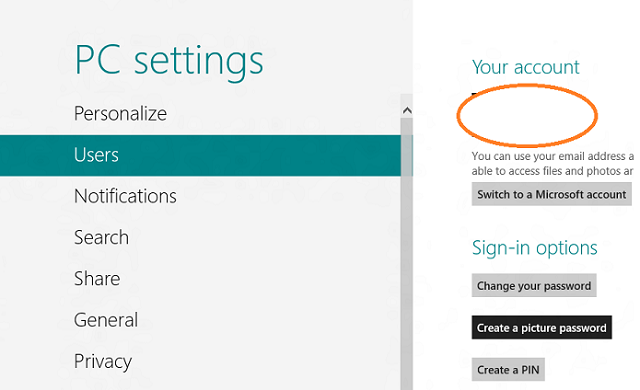
You Will Be Prompted For Your Current User Password.
Now It Will Open Picture Selection Window.
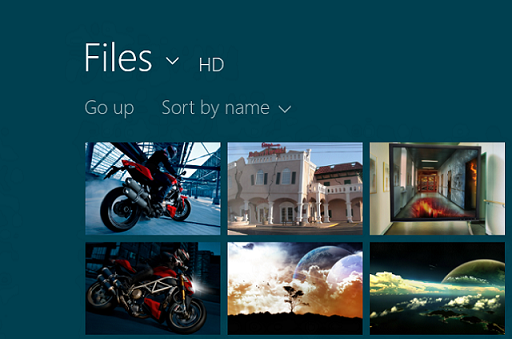
Select Any Picture You Want And Click On Choose This Image.
Now It Will Ask You To Set Any Gesture I.e. Clicks, Lines And Circles. See Below Examples for This Three Gestures.
You Can Make Clicks To Any Parts Of The Image And Remember Where You Clicked.
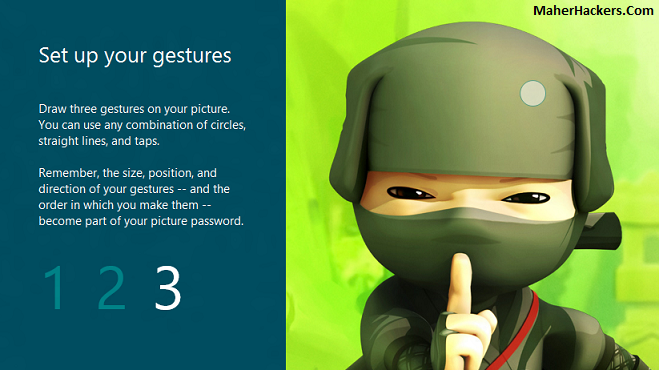
You Can Also Add Circles To Your Combination But Have To Remember Size Of The Circle.

You Can Even Draw The Straight Line For Picture Password. And The Length Of Line Matters.
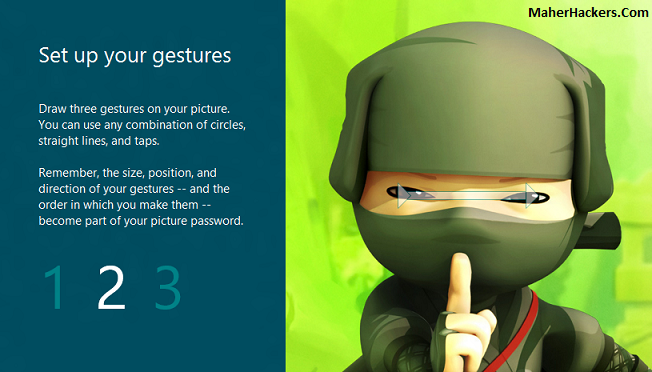
That’s All. You Have Successfully Set Up Your Picture Password. If You Experiencing Issues Than Comment Below.













0 comments:
Post a Comment